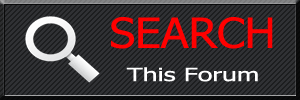Surface Pro 4 / Windows 10 combo review
- MinisterofDOOM
- Moderator
- Posts: 34350
- Joined: Wed May 19, 2004 5:51 pm
- Car: 1962 Corvair Monza
1961 Corvair Lakewood
1997 Pathfinder XE
2005 Lincoln LS8
Former:
1995 Q45t
1993 Maxima GXE
1995 Ranger XL 2.3
1984 Coupe DeVille - Location: The middle of nowhere.
Surface Pro 4 / Windows 10 combo review
I've been eyeballing the Surface Pro 3 for a while now. Mid-summer, I decided I'd spring for one, and then the announcement that the new model was right around the corner dropped, so I held off.
I picked up a Surface Pro 4 a couple weeks ago, and figured a review was in order. It's sort of difficult to review the Surface Pro without reviewing the Windows OS that powers it, which is mostly a good thing, so this will cover both.
I'll start with the Surface, but before I do it's worth noting an observation:
I've had Win10 running on my desktop gaming rig for a while. While it is most undoubtedly an enormously welcome step forward from Win8/8.1, it wasn't until I got the Surface that I really started to appreciate its improvements. The reason for that is kind of twofold.
Firstly, many of Win10s strengths lie in its effortless duality as tablet/PC OS--even (or especially) ignoring the optional "tablet mode" switch. More on that later, though.
Secondly, because the Surface's "new in box" nature meant I had a reason to go diving through the new system's settings and features, discovering a lot I missed on my already-configured desktop box.
Lastly, it's worth mentioning that I'm not traditionally known for my love of Windows (Win98se and Win7 are about the only versions I've ever been very happy with). I run Linux on most of my machines and boot Windows when I can't run something correctly in Linux.
So, with that out of the way: the Surface Pro 4.
The model I went with was the midranger. Core i5 with integrated Intel HD520 graphics, 256GB SSD (all models have PCIe SSDs rather than SATA), and 8GB RAM.
Other configurations include the new m3 and i7 CPUs (all 3 available processors are Intel's new Skylake architecture, which has very low TDPs with desktop-like performance.) The m3 has only passive cooling (no fan) while the i5 and i7 use what MS calls a "hybrid cooling system" that's basically the entire magnesium frame tied into heatpipes that also route through a fan at the top left corner. The fan is fairly quiet but noticeable. It only intrudes in a totally silent room.
The i7 can be had with 16GB of RAM and up to 1TB SSD capacity. The i5 will supposedly offer a 16GB model as well, but so far it's vaporware as far as I've seen. The m3 models start with 128GB SSD, and supposedly the model used is sub-par, so even if tiny storage capacity wasn't a deterrent, crummy drive performance should be enough to encourage an upgrade to the 256GB model.
All devices have a MicroSD port hidden behind the kickstand as well as bluetooth and 802.11ac capability (though reports are that the wifi hardware is the same used in the Surface Pro 3, which was not class-leading by any means--nonetheless I've managed speeds in excess of 150Mbps over wifi with mine).
There are essentially 4 ports, but only two are standardized. You get one USB 3.0 port (type A, not type C, for better or worse depending on your early adopter status), a single MiniDisplayport, a versatile but proprietary SurfaceConnect port (used for charging out of the box, and for attaching either of the Surface Pro Dock models) as well as the proprietary Type Cover connector for attaching the not-really-optional keyboard.
The display is STUNNING. It's hands-down the best LCD display I have ever laid eyes on--handily rivalling many LED displays. Its color reproduction is nearly flawless at all backlight levels, and even its contrast ratios are fairly impressive (though of course nowhere near LED caliber).
The resolution is 2736x1824 on a 12.3 inch display, meaning PPI is about 267. As a fairly cynical "retina" critic (who has no trouble counting individual pixels on my 493ppi Nexus 6-albeit in inferior PenTile format) I find it quite clean and eminently readable, despite easily being able to spot corners when viewing the tablet very close. This is obviously a strange resolution selection and an odd aspect ratio, but it makes sense in consideration of a couple facts. Firstly, MS believes that the 3:2 aspect ratio is optimal for tablets--and I tend to agree after some time with this device. Secondly, this display is basically a scaled-back version of the Surface Book's display (the exact same 267 ppi but with larger dimensions adding up to exactly 3000x2000 pixels).
Then there are the convertible aspects of the Surface: the Type Cover and the Surface Pen.
The Type Cover has been updated with better key spacing and action depth, and the improvement is dramatic. I'm kind of a keyboard elitist (I own two Das Keyboard 4s--one with MX Blues and one with MX Browns) and I consider the type cover quite good as far as non-mechanicals go. It's easy to blind type quickly on, feels full-sized (despite the lack of a ten key), and generally doesn't draw attention to itself. My biggest complaint with the keyboard is that MS felt the need to cram the arrow keys into a compact arrangement when there's plenty of space for a full standard tetris-piece layout. It's irritating for navigation and especially for gaming.
The touchpad on the Type Cover is apparently glass, and it does have a great feel. Sort of satiny, with enough resistance to lend feedback without getting in the way. The physical click (as opposed to capacitive tap, both of which yield the same functional result) is a bit heavy, though. It supports multi-touch gestures which are intuitively implemented.
I got the version of the Type Cover with a fingerprint scanner, which is nice for unlocking the device quickly.
Unfortunately, all versions of the Type Cover are sold separately from all versions of the Surface Pro, meaning whatever the base price of your Surface, you can plan on adding at least $130 ($150 for the fingerprint scanner version) to get true laptop functionality out of it. Frankly, this is moronic; who would buy this device and NOT get the keyboard?! I'd love to see sales numbers on Surface Pro 3 and 4 versus the Type Cover, just to see if even one single person has purchased the "tablet" without that key component.
The Surface Pen is superb. Like the rest of the Surface Pro 4, tiny tweaks have turned it from a neat idea into a key component in the device's appeal. It has two buttons. One serves as right-click, and the other serves three purposes: launch OneNote, take a screenshot and paste to OneNote (double tap) and launch Cortana (click and hold). The top button is also an "eraser" which negates the need for the third button used on Surface Pro 3 models. Just flip the pen over like a real pencil and you're erasing.
Both the eraser and the tip are excellent to write and draw with. The feel of writing with the pen on the tablet is outstanding. Smooth but tactile, very natural, and my handwriting looks and feels the same as it does on paper. OneNote with the tablet turned sideways is my new favorite way to take notes, and means the Surface Pro 4 has completely replaced my legal pad at the office.
A rather heft $200 will also buy you the new Surface Dock. Rather than a stand as with the Surface Pro 3, the new one is a brick with 3 additional USB 3.0 Ports, two additional MiniDisplayports, ethernet, audio out (headphone), and charge/power. The onboard GPU can indeed drive 4 monitors, too! In fact, our COO at work uses his SP3 to drive 3 1080p monitors when docked, with no issues, and the SP4 has a notably more powerful GPU.
So, now for what you're really reading to learn: is it REALLY the tablet that can replace your laptop? I think it is.
With the Type Cover attached, the only thing reminding you that it's not a normal ultrabook is the need for the kickstand. Since the Type Cover attaches magnetically and weighs a fraction of the Surface Pro itself, the kickstand is needed whether the keyboard is attached or not. However, the kickstand has adjusts over about 150 degrees (to nearly open flat) allowing for a huge range of positions. It also makes a really nice handle for single-handed use. The hinges are very neat, using a cam-and-piston friction setup to hold wherever you position the kickstand. I did observe that they're visibly greased, which I feared might become a dust magnet, but I've had no issues so far--probably because I don't transport or store the Surface with the kickstand open.
In the Laptop configuration, it works just as expected.
So, what about as a tablet?
It works equally well. There are a few ways to "tabletify" the Surface Pro. First off, of course, it to simply remove the Type Cover. This is how I use it a lot at home, when watching videos, browsing the web, etc. In this configuration, it's quite good. The thickness and weight are pretty much perfect. It's comfortable to hold, either one- or two-handed, and just feels natural.
However, removing the Type Cover isn't always idea. If you don't want to set it aside (or have a place to do so), you need to just get it out of the way. You can, of course, just fold it back on itself. It's smart enough to realize it's folded back and disables the keyboard and touchpad. Even better, though, is the ability to reattach the cover backward, so the keys face inward when folded behind. The magnetic attachment is symmetrical, so this works fine. The keyboard and touchpad don't work when attached backward, which is probably good.
And that takes us on to the software side of usability.
I'm very happy to say that the tablet works better than any Apple or Android tablet I've ever used. MS has really done a great job of keeping "Full" Windows functionality while making it accessible via the touchscreen. Gestures, while reigned in significantly from the overdone Windows 8 arrangement, allow quick access to functions. Swipe right for the Action Center (basically, Windows' equivalent to Android's notification/settings shade), swipe left for Alt+Tab, and swipe up to show the taskbar. You can two-finger tap or tap and hold for right-click. All touch actions show visual indicators which helps with feedback tremendously. Just a touch leaves a subtle "streak" akin to touching an old mush LCD monitor. Touch and hold prompts a square around your finger.
Within the Action Center are a number of Quick Toggle tiles (again, a-la Android). These include Wifi, Bluetooth, screen brightness, airplane mode, etc. Also included are a global Settings button, an option to launch OneNote from anywhere, and, of course, a Tablet Mode toggle.
Tablet mode is interesting, but ultimately unnecessary. This is a very good thing. In fact, despite supporting a number of different automatic switchover modes, MS sets Win10 on new Surface Pros to never switch to Tablet Mode at all.
The neat thing is: most of the usability enhancements Tablet Mode brings already exist in desktop mode. The new hybrid Start Menu (which is user scalable and can be anything from the classic Win7 setup to an extended "Live Tiles" grid taking up most of the monitor space) retains its layouts between both modes. All gestures and touch shortcuts work in both modes. The biggest changes in Tablet Mode are the addition of a universal "back" button next to the Start button, and of course the switch to the fullscreen Start screen instead of a desktop.
What's great is that all screen elements are sized to be perfectly usable via touch-only in EITHER mode. In fact, Win10 now supports full live element scaling, meaning regardless of screen resolution, you can resize your interface elements to be comfortably sized for you. The Surface Pro 4 actually comes with scaling set to 200% out of the box. Setting it to 100% leaves elements comically small (but still sharp!). 225% might be nice for some tablet users, and you can change it on the fly (though some programs need a re-log to adapt according to MS).
One little detail that really impressed me was rotation responsiveness. One of my biggest and oldest Android gripes is that screen rotation is comically delayed, clunky, slow, ugly, and oversensitive. With Win10 on the Surface Pro, it's quick, prompt, responsive, not oversensitive, and actually quite nice to look at. It uses a subtle "zoom out and back in" effect rather than the Apple-alike spinning animation, which helps clean it up without making it feel delayed. Best of all, it doesn't take subtle leanings from flat to mean the screen needs to rotate, so holding it at near-90-degree angles doesn't become a game of muscle discipline as with Android or iOS. There's a Rotation Lock toggle in the Action Center quick settings, but I rarely need it because it tends to just do what I need when I need it.
Other quick thoughts on the hardware:
The Surface Connector is well-designed (magnetic, reversible, and low-profile) but being proprietary means chargers are impossible to find in stores and expensive anywhere.
The Surface Pen attaches with very strong magnets to the left side of the tablet. It will only fall off if you try to make it do so. The bottom and right sides have magnets and will hold the Pen as well, but they're not paired to hold both ends exactly right, so it flops around and falls off when carried on those sides.
Battery life is genuinely "mobile" and not just "portable." I don't spend my time worrying about the next visit to a charger (which isn't easy to find, as noted above). I can easily get a full day at the office with the device as my secondary to my desktop...multiple meetings of note-taking, reading the news on my lunch break, etc.). Gaming yields 2-5 hours of battery life, which is quite nice. The Battery Saver mode lets you shutdown background apps and connections and dim the screen a bit to add what seems like about ~40% life to the battery, which seems like a very acceptable compromise. Not being my smartphone, I don't depend on prompt notifications for messages on the Surface, so Battery Saver gets lots of use and can turn a couple hours of remaining life into several.
Now, onto what's left to say about Windows 10.
Firstly, it's classic Windows for those of us who want it, and modern Windows for those who want that. You get a "Settings" dialog and the Control Panel. Sometimes they point at each-other and they're not 100% redundant, but most of what you generally need is in the touch-friendly Settings pane while the rest is in the still-touch-friendly Control Panel.
Win10 boots FAST. It actually takes longer to shut down than boot most of the time, even with "faster boot" disabled.
Connected Standby (the Windows equivalent of smartphone sleep, keeping background apps and network connections active) was very buggy for me until the latest update (Windows 10 1511/"Threshold 2" or the Fall Update, as it's known). The device would just refuse to wake sometimes, requiring a reboot. Fortunately, 1511 seems to have fixed that.
Multiple login authentication options is very welcome, especially with a convertible device like the Surface. There are basically 4 choices: traditional password, PIN code, fingerprint biometric, and face recognition. Unlike Android's face unlock which actually warns you itself that it's useless, MS's uses a battery of cameras for 3D recognition, and you can even ask it to require you to turn your head both ways before authenticating. It uses (and requires) an IR illuminator, IR camera, and visible spectrum camera. Unfortunately, there's only one device that comes with this camera arrangement right now, and that's the SP4. I used the face unlock (Windows Hello, as MS calls it, although that gets confusing because biometrics also get that reference) for a while, and it worked flawlessly and very promptly. Actually, it worked TOO promptly. I ended up growing irritated with the fact that the Surface would unlock itself anytime I was seated in front of it, regardless of whether I was trying to unlock it. So I turned it off. But I've considered turning it back on again for quicker tablet-mode unlocks. However, PIN unlock is plenty speedy in tablet mode, so I've left Hello facial recognition disabled.
OH, lastly: the onscreen keyboard. It's pretty good, and you can leave an "open keyboard" button in the system tray at all times. It's better than the iOS/Android approach of assuming you need the keyboard at certain times. There are 4 modes: fullscreen, split-screen, handwriting (which is stunningly good!), and full desktop qwerty. You can "undock" any of the 4 modes from the bottom of the screen and drag it wherever you want, which is a very nice little touch.
The hadwriting recognition is very strong, and can be personalized for even more accuracy. It's good enough that I actually do use it fairly often, which is a big deal.
So:
What's the bad news?
There's a bit:
Many of us are having issues with severe area-specific screen flicker with the Surface Pro 4. Two firmware patches have been released, both supposed to have fixed it, and I've seen no change. It comes and goes as well as ebbing and flowing in intensity, but it's certainly irritating. At its worst, it makes the device hard to look at. Fortunately, that doesn't happen all the time. Still inexcusable. MS claims it's a software issue and not hardware, and isn't replacing affected devices.
I'm encountering random dropouts of the touchscreen, touchpad, and keyboard. Fortunately, I've never had all 3 at once, so I can always reboot properly (which does fix the issue). But it's still infuriating and it's so inconsistent that I can't identify the cause. Sometimes it'll just start working again. Sometimes removing and reattaching the Type Cover helps. Other times, it's a reboot or nothing.
There was the aforementioned Connected Standby wake failure issue, but that seems resolved with Windows 10 1511, meaning it was a Windows issue and not a Surface issue.
And, of course, there's the issue of the Type Cover costing an extra $150.
I'm also hearing reports (myself included) of premature wear on the Surface Pen tip. The black tip surround starts cracking and bending, eventually exposing the grey sensor tip to bend and crack. You can order spare tips (2H, H, HB, B--the HB is the stocker) for $10 from MS, but I feel like 2 weeks of frequent note-taking is a bit sad for a lifespan on these tips. We'll see how well my replacement holds up. My original hasn't died yet, so I may be jumping the gun, but it looks visibly worn, so we'll find out.
And lastly: you can't replace any components without removing the .4mm screen and replacing it. Not the SSD, not the RAM DIMM, nothing. It definitely sucks for tinkerers like myself, as I'd love to find a good 1tb PCIe SSD on sale somewhere and swap it in. But It's not the worst tradeoff for a super-thin ultrabook/tablet.
Despite the irritating glitches (which I certainly hope will be patched away eventually...) I am extremely fond of this little machine. It's the laptop I would buy if I needed a laptop, and the tablet I'd buy if I needed a tablet, somehow combined to create a device that's exactly what I need.
Now, to the last question: Am I dual-booting Linux?
I had actually fully intended to. However, I haven't yet. The reason? Simple: Windows 10 just does too much to make this convertible device what it is. OneNote, Surface Pen support, dynamic switching from hardware to software keyboard...all of that is what makes the Surface Pro 4 more than just an ultrathin ultrabook with a really nice screen.
Nobody has developed a DE for Linux that works well with a touchscreen. At least, not to this level. Unity is sort of there, but it's also sort of horrible and ugly. Cinnamon and Mate don't support it natively, but can be made to with additional software, but there's none of the natural effortlessness of Windows 10 in using them keyboardless.
Once a DE that really supports touchscreens in a meaningful way comes around, I'll most certainly try it out on the SP4. However, the main appeal of Linux is the comfort of the CLI, and that's not really as appealing with an onscreen keyboard.
I picked up a Surface Pro 4 a couple weeks ago, and figured a review was in order. It's sort of difficult to review the Surface Pro without reviewing the Windows OS that powers it, which is mostly a good thing, so this will cover both.
I'll start with the Surface, but before I do it's worth noting an observation:
I've had Win10 running on my desktop gaming rig for a while. While it is most undoubtedly an enormously welcome step forward from Win8/8.1, it wasn't until I got the Surface that I really started to appreciate its improvements. The reason for that is kind of twofold.
Firstly, many of Win10s strengths lie in its effortless duality as tablet/PC OS--even (or especially) ignoring the optional "tablet mode" switch. More on that later, though.
Secondly, because the Surface's "new in box" nature meant I had a reason to go diving through the new system's settings and features, discovering a lot I missed on my already-configured desktop box.
Lastly, it's worth mentioning that I'm not traditionally known for my love of Windows (Win98se and Win7 are about the only versions I've ever been very happy with). I run Linux on most of my machines and boot Windows when I can't run something correctly in Linux.
So, with that out of the way: the Surface Pro 4.
The model I went with was the midranger. Core i5 with integrated Intel HD520 graphics, 256GB SSD (all models have PCIe SSDs rather than SATA), and 8GB RAM.
Other configurations include the new m3 and i7 CPUs (all 3 available processors are Intel's new Skylake architecture, which has very low TDPs with desktop-like performance.) The m3 has only passive cooling (no fan) while the i5 and i7 use what MS calls a "hybrid cooling system" that's basically the entire magnesium frame tied into heatpipes that also route through a fan at the top left corner. The fan is fairly quiet but noticeable. It only intrudes in a totally silent room.
The i7 can be had with 16GB of RAM and up to 1TB SSD capacity. The i5 will supposedly offer a 16GB model as well, but so far it's vaporware as far as I've seen. The m3 models start with 128GB SSD, and supposedly the model used is sub-par, so even if tiny storage capacity wasn't a deterrent, crummy drive performance should be enough to encourage an upgrade to the 256GB model.
All devices have a MicroSD port hidden behind the kickstand as well as bluetooth and 802.11ac capability (though reports are that the wifi hardware is the same used in the Surface Pro 3, which was not class-leading by any means--nonetheless I've managed speeds in excess of 150Mbps over wifi with mine).
There are essentially 4 ports, but only two are standardized. You get one USB 3.0 port (type A, not type C, for better or worse depending on your early adopter status), a single MiniDisplayport, a versatile but proprietary SurfaceConnect port (used for charging out of the box, and for attaching either of the Surface Pro Dock models) as well as the proprietary Type Cover connector for attaching the not-really-optional keyboard.
The display is STUNNING. It's hands-down the best LCD display I have ever laid eyes on--handily rivalling many LED displays. Its color reproduction is nearly flawless at all backlight levels, and even its contrast ratios are fairly impressive (though of course nowhere near LED caliber).
The resolution is 2736x1824 on a 12.3 inch display, meaning PPI is about 267. As a fairly cynical "retina" critic (who has no trouble counting individual pixels on my 493ppi Nexus 6-albeit in inferior PenTile format) I find it quite clean and eminently readable, despite easily being able to spot corners when viewing the tablet very close. This is obviously a strange resolution selection and an odd aspect ratio, but it makes sense in consideration of a couple facts. Firstly, MS believes that the 3:2 aspect ratio is optimal for tablets--and I tend to agree after some time with this device. Secondly, this display is basically a scaled-back version of the Surface Book's display (the exact same 267 ppi but with larger dimensions adding up to exactly 3000x2000 pixels).
Then there are the convertible aspects of the Surface: the Type Cover and the Surface Pen.
The Type Cover has been updated with better key spacing and action depth, and the improvement is dramatic. I'm kind of a keyboard elitist (I own two Das Keyboard 4s--one with MX Blues and one with MX Browns) and I consider the type cover quite good as far as non-mechanicals go. It's easy to blind type quickly on, feels full-sized (despite the lack of a ten key), and generally doesn't draw attention to itself. My biggest complaint with the keyboard is that MS felt the need to cram the arrow keys into a compact arrangement when there's plenty of space for a full standard tetris-piece layout. It's irritating for navigation and especially for gaming.
The touchpad on the Type Cover is apparently glass, and it does have a great feel. Sort of satiny, with enough resistance to lend feedback without getting in the way. The physical click (as opposed to capacitive tap, both of which yield the same functional result) is a bit heavy, though. It supports multi-touch gestures which are intuitively implemented.
I got the version of the Type Cover with a fingerprint scanner, which is nice for unlocking the device quickly.
Unfortunately, all versions of the Type Cover are sold separately from all versions of the Surface Pro, meaning whatever the base price of your Surface, you can plan on adding at least $130 ($150 for the fingerprint scanner version) to get true laptop functionality out of it. Frankly, this is moronic; who would buy this device and NOT get the keyboard?! I'd love to see sales numbers on Surface Pro 3 and 4 versus the Type Cover, just to see if even one single person has purchased the "tablet" without that key component.
The Surface Pen is superb. Like the rest of the Surface Pro 4, tiny tweaks have turned it from a neat idea into a key component in the device's appeal. It has two buttons. One serves as right-click, and the other serves three purposes: launch OneNote, take a screenshot and paste to OneNote (double tap) and launch Cortana (click and hold). The top button is also an "eraser" which negates the need for the third button used on Surface Pro 3 models. Just flip the pen over like a real pencil and you're erasing.
Both the eraser and the tip are excellent to write and draw with. The feel of writing with the pen on the tablet is outstanding. Smooth but tactile, very natural, and my handwriting looks and feels the same as it does on paper. OneNote with the tablet turned sideways is my new favorite way to take notes, and means the Surface Pro 4 has completely replaced my legal pad at the office.
A rather heft $200 will also buy you the new Surface Dock. Rather than a stand as with the Surface Pro 3, the new one is a brick with 3 additional USB 3.0 Ports, two additional MiniDisplayports, ethernet, audio out (headphone), and charge/power. The onboard GPU can indeed drive 4 monitors, too! In fact, our COO at work uses his SP3 to drive 3 1080p monitors when docked, with no issues, and the SP4 has a notably more powerful GPU.
So, now for what you're really reading to learn: is it REALLY the tablet that can replace your laptop? I think it is.
With the Type Cover attached, the only thing reminding you that it's not a normal ultrabook is the need for the kickstand. Since the Type Cover attaches magnetically and weighs a fraction of the Surface Pro itself, the kickstand is needed whether the keyboard is attached or not. However, the kickstand has adjusts over about 150 degrees (to nearly open flat) allowing for a huge range of positions. It also makes a really nice handle for single-handed use. The hinges are very neat, using a cam-and-piston friction setup to hold wherever you position the kickstand. I did observe that they're visibly greased, which I feared might become a dust magnet, but I've had no issues so far--probably because I don't transport or store the Surface with the kickstand open.
In the Laptop configuration, it works just as expected.
So, what about as a tablet?
It works equally well. There are a few ways to "tabletify" the Surface Pro. First off, of course, it to simply remove the Type Cover. This is how I use it a lot at home, when watching videos, browsing the web, etc. In this configuration, it's quite good. The thickness and weight are pretty much perfect. It's comfortable to hold, either one- or two-handed, and just feels natural.
However, removing the Type Cover isn't always idea. If you don't want to set it aside (or have a place to do so), you need to just get it out of the way. You can, of course, just fold it back on itself. It's smart enough to realize it's folded back and disables the keyboard and touchpad. Even better, though, is the ability to reattach the cover backward, so the keys face inward when folded behind. The magnetic attachment is symmetrical, so this works fine. The keyboard and touchpad don't work when attached backward, which is probably good.
And that takes us on to the software side of usability.
I'm very happy to say that the tablet works better than any Apple or Android tablet I've ever used. MS has really done a great job of keeping "Full" Windows functionality while making it accessible via the touchscreen. Gestures, while reigned in significantly from the overdone Windows 8 arrangement, allow quick access to functions. Swipe right for the Action Center (basically, Windows' equivalent to Android's notification/settings shade), swipe left for Alt+Tab, and swipe up to show the taskbar. You can two-finger tap or tap and hold for right-click. All touch actions show visual indicators which helps with feedback tremendously. Just a touch leaves a subtle "streak" akin to touching an old mush LCD monitor. Touch and hold prompts a square around your finger.
Within the Action Center are a number of Quick Toggle tiles (again, a-la Android). These include Wifi, Bluetooth, screen brightness, airplane mode, etc. Also included are a global Settings button, an option to launch OneNote from anywhere, and, of course, a Tablet Mode toggle.
Tablet mode is interesting, but ultimately unnecessary. This is a very good thing. In fact, despite supporting a number of different automatic switchover modes, MS sets Win10 on new Surface Pros to never switch to Tablet Mode at all.
The neat thing is: most of the usability enhancements Tablet Mode brings already exist in desktop mode. The new hybrid Start Menu (which is user scalable and can be anything from the classic Win7 setup to an extended "Live Tiles" grid taking up most of the monitor space) retains its layouts between both modes. All gestures and touch shortcuts work in both modes. The biggest changes in Tablet Mode are the addition of a universal "back" button next to the Start button, and of course the switch to the fullscreen Start screen instead of a desktop.
What's great is that all screen elements are sized to be perfectly usable via touch-only in EITHER mode. In fact, Win10 now supports full live element scaling, meaning regardless of screen resolution, you can resize your interface elements to be comfortably sized for you. The Surface Pro 4 actually comes with scaling set to 200% out of the box. Setting it to 100% leaves elements comically small (but still sharp!). 225% might be nice for some tablet users, and you can change it on the fly (though some programs need a re-log to adapt according to MS).
One little detail that really impressed me was rotation responsiveness. One of my biggest and oldest Android gripes is that screen rotation is comically delayed, clunky, slow, ugly, and oversensitive. With Win10 on the Surface Pro, it's quick, prompt, responsive, not oversensitive, and actually quite nice to look at. It uses a subtle "zoom out and back in" effect rather than the Apple-alike spinning animation, which helps clean it up without making it feel delayed. Best of all, it doesn't take subtle leanings from flat to mean the screen needs to rotate, so holding it at near-90-degree angles doesn't become a game of muscle discipline as with Android or iOS. There's a Rotation Lock toggle in the Action Center quick settings, but I rarely need it because it tends to just do what I need when I need it.
Other quick thoughts on the hardware:
The Surface Connector is well-designed (magnetic, reversible, and low-profile) but being proprietary means chargers are impossible to find in stores and expensive anywhere.
The Surface Pen attaches with very strong magnets to the left side of the tablet. It will only fall off if you try to make it do so. The bottom and right sides have magnets and will hold the Pen as well, but they're not paired to hold both ends exactly right, so it flops around and falls off when carried on those sides.
Battery life is genuinely "mobile" and not just "portable." I don't spend my time worrying about the next visit to a charger (which isn't easy to find, as noted above). I can easily get a full day at the office with the device as my secondary to my desktop...multiple meetings of note-taking, reading the news on my lunch break, etc.). Gaming yields 2-5 hours of battery life, which is quite nice. The Battery Saver mode lets you shutdown background apps and connections and dim the screen a bit to add what seems like about ~40% life to the battery, which seems like a very acceptable compromise. Not being my smartphone, I don't depend on prompt notifications for messages on the Surface, so Battery Saver gets lots of use and can turn a couple hours of remaining life into several.
Now, onto what's left to say about Windows 10.
Firstly, it's classic Windows for those of us who want it, and modern Windows for those who want that. You get a "Settings" dialog and the Control Panel. Sometimes they point at each-other and they're not 100% redundant, but most of what you generally need is in the touch-friendly Settings pane while the rest is in the still-touch-friendly Control Panel.
Win10 boots FAST. It actually takes longer to shut down than boot most of the time, even with "faster boot" disabled.
Connected Standby (the Windows equivalent of smartphone sleep, keeping background apps and network connections active) was very buggy for me until the latest update (Windows 10 1511/"Threshold 2" or the Fall Update, as it's known). The device would just refuse to wake sometimes, requiring a reboot. Fortunately, 1511 seems to have fixed that.
Multiple login authentication options is very welcome, especially with a convertible device like the Surface. There are basically 4 choices: traditional password, PIN code, fingerprint biometric, and face recognition. Unlike Android's face unlock which actually warns you itself that it's useless, MS's uses a battery of cameras for 3D recognition, and you can even ask it to require you to turn your head both ways before authenticating. It uses (and requires) an IR illuminator, IR camera, and visible spectrum camera. Unfortunately, there's only one device that comes with this camera arrangement right now, and that's the SP4. I used the face unlock (Windows Hello, as MS calls it, although that gets confusing because biometrics also get that reference) for a while, and it worked flawlessly and very promptly. Actually, it worked TOO promptly. I ended up growing irritated with the fact that the Surface would unlock itself anytime I was seated in front of it, regardless of whether I was trying to unlock it. So I turned it off. But I've considered turning it back on again for quicker tablet-mode unlocks. However, PIN unlock is plenty speedy in tablet mode, so I've left Hello facial recognition disabled.
OH, lastly: the onscreen keyboard. It's pretty good, and you can leave an "open keyboard" button in the system tray at all times. It's better than the iOS/Android approach of assuming you need the keyboard at certain times. There are 4 modes: fullscreen, split-screen, handwriting (which is stunningly good!), and full desktop qwerty. You can "undock" any of the 4 modes from the bottom of the screen and drag it wherever you want, which is a very nice little touch.
The hadwriting recognition is very strong, and can be personalized for even more accuracy. It's good enough that I actually do use it fairly often, which is a big deal.
So:
What's the bad news?
There's a bit:
Many of us are having issues with severe area-specific screen flicker with the Surface Pro 4. Two firmware patches have been released, both supposed to have fixed it, and I've seen no change. It comes and goes as well as ebbing and flowing in intensity, but it's certainly irritating. At its worst, it makes the device hard to look at. Fortunately, that doesn't happen all the time. Still inexcusable. MS claims it's a software issue and not hardware, and isn't replacing affected devices.
I'm encountering random dropouts of the touchscreen, touchpad, and keyboard. Fortunately, I've never had all 3 at once, so I can always reboot properly (which does fix the issue). But it's still infuriating and it's so inconsistent that I can't identify the cause. Sometimes it'll just start working again. Sometimes removing and reattaching the Type Cover helps. Other times, it's a reboot or nothing.
There was the aforementioned Connected Standby wake failure issue, but that seems resolved with Windows 10 1511, meaning it was a Windows issue and not a Surface issue.
And, of course, there's the issue of the Type Cover costing an extra $150.
I'm also hearing reports (myself included) of premature wear on the Surface Pen tip. The black tip surround starts cracking and bending, eventually exposing the grey sensor tip to bend and crack. You can order spare tips (2H, H, HB, B--the HB is the stocker) for $10 from MS, but I feel like 2 weeks of frequent note-taking is a bit sad for a lifespan on these tips. We'll see how well my replacement holds up. My original hasn't died yet, so I may be jumping the gun, but it looks visibly worn, so we'll find out.
And lastly: you can't replace any components without removing the .4mm screen and replacing it. Not the SSD, not the RAM DIMM, nothing. It definitely sucks for tinkerers like myself, as I'd love to find a good 1tb PCIe SSD on sale somewhere and swap it in. But It's not the worst tradeoff for a super-thin ultrabook/tablet.
Despite the irritating glitches (which I certainly hope will be patched away eventually...) I am extremely fond of this little machine. It's the laptop I would buy if I needed a laptop, and the tablet I'd buy if I needed a tablet, somehow combined to create a device that's exactly what I need.
Now, to the last question: Am I dual-booting Linux?
I had actually fully intended to. However, I haven't yet. The reason? Simple: Windows 10 just does too much to make this convertible device what it is. OneNote, Surface Pen support, dynamic switching from hardware to software keyboard...all of that is what makes the Surface Pro 4 more than just an ultrathin ultrabook with a really nice screen.
Nobody has developed a DE for Linux that works well with a touchscreen. At least, not to this level. Unity is sort of there, but it's also sort of horrible and ugly. Cinnamon and Mate don't support it natively, but can be made to with additional software, but there's none of the natural effortlessness of Windows 10 in using them keyboardless.
Once a DE that really supports touchscreens in a meaningful way comes around, I'll most certainly try it out on the SP4. However, the main appeal of Linux is the comfort of the CLI, and that's not really as appealing with an onscreen keyboard.
Re: Surface Pro 4 / Windows 10 combo review
Whoa, they fit a fan in that tablet? Wow.The fan is fairly quiet but noticeable.
So I am trying to figure out what type of screen tech the SP4 has and it's impossible.It's hands-down the best LCD display I have ever laid eyes on--handily rivalling many LED displays.
I was thinking maybe it looks better because you have TN panels in your monitors and maybe the SP4 uses IPS or OLED.
I totally agree. I went in with such low expectation about the screen cover keyboard that when I used it I was blown away. So thin in the Z axis, and yet decent key travel.I consider the type cover quite good as far as non-mechanicals go.
This seems to be an industry wide thing. Mac Book Airs and the Dell XPS 13 does the same thing.My biggest complaint with the keyboard is that MS felt the need to cram the arrow keys
Running extra monitors usually isn't the toughest part of running extra monitors...COO at work uses his SP3 to drive 3 1080p monitors when docked
How does his SP3's cpu handle having more than 1 screens worth of programs. Definitely will take it's toll with RAM if nothing else.
I ran Win10 on an old machine with 2GB or RAM and an old spinning drive and was very surprised how fast it booted. Wonder what it does with a PCI SSDWin10 boots FAST.
Hmmm. Does this translate to a second screens, or just the native tablet screen?severe area-specific screen flicker
HA! Mid way threw this post I was asking myself, "can you dual boot?"Now, to the last question: Am I dual-booting Linux?
Makes sense why you don't though.
Either way I'm glad you're enjoying it. I really didn't give the SP much of a consideration especially with the Surface Book
Random side comment:
Have you checked out Elementary OS? It's what a replaced my secondary PC with after Win10.
It has quickly become my OS of choice for the elderly / non-students in my life.
It runs well, low resources, and based on Ubuntu 14. Thoughts?
- MinisterofDOOM
- Moderator
- Posts: 34350
- Joined: Wed May 19, 2004 5:51 pm
- Car: 1962 Corvair Monza
1961 Corvair Lakewood
1997 Pathfinder XE
2005 Lincoln LS8
Former:
1995 Q45t
1993 Maxima GXE
1995 Ranger XL 2.3
1984 Coupe DeVille - Location: The middle of nowhere.
Re: Surface Pro 4 / Windows 10 combo review
http://www.displaymate.com/Surface_Pro4_ShootOut_1.htm
This article indicates the display is IPS. Most of my other devices are LED (TVs, monitors, phones) but I do have a handfull of older LCD devices (OG Nexus 7, horrible offbrand TV). I really do think that the Surface Pro's LCD rivals my Samsung TV and Nexus 6 LED displays in a lot of ways.
Dual booting is very possible, you just have to disable secureboot via UEFI, but it's just a switch flip and you're set.
SP3 handles multimonitor multitasking just fine. It has more RAM and a better processor than the compact Dell desktop boxen most of us have in our offices, and I have one of those driving 4 monitors (on which I generally have 5+ chrome tabs per monitor as well as a handful of other programs scattered about), and that's with Win7 which doesn't manage memory quite as well as Win10.
I actually haven't tested the screen flicker on additional screens. I will have to do that.
I've checked out ElementaryOS a few times. Back when I made the switch to Mint after tiring of Unity, I stumbled across it. It looks like a really complete, polished, very clean and shiny distro out of the box. I have a hard time with OSX-style DEs though. I've never liked the "dock" arrangement, for starters. The thing I like about Cinnamon is I can build a Windows/Android hybrid style GUI with a few tweaks, and it's focused on efficiency over sheen. Since I spend most of my time in a terminal, I really just want the GUI to show me relevant info at a glance, not really DO much.
ElementaryOS's GUI looks far more touch-friendly than Cinnamon, though, so it might be worth a try on the SP4.
This article indicates the display is IPS. Most of my other devices are LED (TVs, monitors, phones) but I do have a handfull of older LCD devices (OG Nexus 7, horrible offbrand TV). I really do think that the Surface Pro's LCD rivals my Samsung TV and Nexus 6 LED displays in a lot of ways.
Dual booting is very possible, you just have to disable secureboot via UEFI, but it's just a switch flip and you're set.
SP3 handles multimonitor multitasking just fine. It has more RAM and a better processor than the compact Dell desktop boxen most of us have in our offices, and I have one of those driving 4 monitors (on which I generally have 5+ chrome tabs per monitor as well as a handful of other programs scattered about), and that's with Win7 which doesn't manage memory quite as well as Win10.
I actually haven't tested the screen flicker on additional screens. I will have to do that.
I've checked out ElementaryOS a few times. Back when I made the switch to Mint after tiring of Unity, I stumbled across it. It looks like a really complete, polished, very clean and shiny distro out of the box. I have a hard time with OSX-style DEs though. I've never liked the "dock" arrangement, for starters. The thing I like about Cinnamon is I can build a Windows/Android hybrid style GUI with a few tweaks, and it's focused on efficiency over sheen. Since I spend most of my time in a terminal, I really just want the GUI to show me relevant info at a glance, not really DO much.
ElementaryOS's GUI looks far more touch-friendly than Cinnamon, though, so it might be worth a try on the SP4.
- MinisterofDOOM
- Moderator
- Posts: 34350
- Joined: Wed May 19, 2004 5:51 pm
- Car: 1962 Corvair Monza
1961 Corvair Lakewood
1997 Pathfinder XE
2005 Lincoln LS8
Former:
1995 Q45t
1993 Maxima GXE
1995 Ranger XL 2.3
1984 Coupe DeVille - Location: The middle of nowhere.
Re: Surface Pro 4 / Windows 10 combo review
Oh, and as for the Surface Book, I actually passed on that for specific reasons.
Firstly, I'm not fond of the way it lies when folded. There's a big gap at the hinge and it seems poorly suited to tossing in bags.
It also lacks the Pro's kickstand, requiring the keyboard to support itself. One of the major points of appeal for the SP4 for me is its ability to stand at any angle with or without the keyboard, making it a great laptop, tablet, and media device all in one. Once you remove the "clipboard" from the Surface Book, it's just a flat tablet. It makes it a little more lappable, but a lot less versatile for other use.
The Surface Book also has all its ports on the keyboard (save the charging port, which is on both the keyboard and the clipboard). Again, that means sans keyboard it's much less versatile.
And it uses a mechanical latching mechanism for the keyboard, which means you can't just immediately pop the keyboard off like you can the Type Cover on the SP4. You press the button, wait for the "muscle wire" to release, and then you can remove it. A little less organic and effortless.
The big upshot to the Surface Book, of course, is the discrete nVidia GPU housed in the keyboard. However, that's only available on high-end i7 models, so you end up spending over $2500 to get the GPU. You can spend the same on an SP4, too, but you shouldn't really need to. And that GPU only works with the keyboard attached and drains extra battery life.
And the keyboard on the Surface Book isn't any better than the Type Cover keyboard, despite having more real-estate and depth to work with, so there's a missed opportunity for an upgrade there, too. It even still uses the compact arrow key arrangement.
Lastly, of course, the Surface Book is larger, meaning it's a little less practical in pure tablet form.
So, basically, If you want a laptop that can be a tablet sometimes, get a Surface Book.
But if you want a device that's a laptop AND a tablet and equally good at both, get the SP4.
I can see the appeal of the Surface Book, but the things it does (versatility) I think the Pro does better.
Firstly, I'm not fond of the way it lies when folded. There's a big gap at the hinge and it seems poorly suited to tossing in bags.
It also lacks the Pro's kickstand, requiring the keyboard to support itself. One of the major points of appeal for the SP4 for me is its ability to stand at any angle with or without the keyboard, making it a great laptop, tablet, and media device all in one. Once you remove the "clipboard" from the Surface Book, it's just a flat tablet. It makes it a little more lappable, but a lot less versatile for other use.
The Surface Book also has all its ports on the keyboard (save the charging port, which is on both the keyboard and the clipboard). Again, that means sans keyboard it's much less versatile.
And it uses a mechanical latching mechanism for the keyboard, which means you can't just immediately pop the keyboard off like you can the Type Cover on the SP4. You press the button, wait for the "muscle wire" to release, and then you can remove it. A little less organic and effortless.
The big upshot to the Surface Book, of course, is the discrete nVidia GPU housed in the keyboard. However, that's only available on high-end i7 models, so you end up spending over $2500 to get the GPU. You can spend the same on an SP4, too, but you shouldn't really need to. And that GPU only works with the keyboard attached and drains extra battery life.
And the keyboard on the Surface Book isn't any better than the Type Cover keyboard, despite having more real-estate and depth to work with, so there's a missed opportunity for an upgrade there, too. It even still uses the compact arrow key arrangement.
Lastly, of course, the Surface Book is larger, meaning it's a little less practical in pure tablet form.
So, basically, If you want a laptop that can be a tablet sometimes, get a Surface Book.
But if you want a device that's a laptop AND a tablet and equally good at both, get the SP4.
I can see the appeal of the Surface Book, but the things it does (versatility) I think the Pro does better.
Re: Surface Pro 4 / Windows 10 combo review
That's really impressive. Gives me hope that eventually we can slap a beefy phone into a dock and comfortably run a real OS. All we need is x86 CPUs in phones instead of ARM chips.SP3 handles multimonitor multitasking just fine........
That's a real shame because you made really good points about having that kickstand, and I bet it wouldn't be that difficult to implement. I hope v2 has it. Potential solution to the kickstand?It also lacks the Pro's kickstand,
I have a hard time believing that. A cover keyboard = to a laptop key board?And the keyboard on the Surface Book isn't any better than the Type Cover keyboard
Either way I feel like once you go SP your mobile computing expectations shift.
The only mobile platform I use is a phone, and the Surface Book seems like the obvious choice.
I am slowly working toward improving my terminal-fu but as a kid who grew up on GUIs it's difficult. Any tips on becoming a better command line monkey?I've checked out ElementaryOS a few times.
Also as I work my way across many different flavors of what feels like the same thing is there a definitive disco? Is there a distro out there that if you know and understand it, you can rock out with any other? Bonus if it's also used in the enterprise environment.
- MinisterofDOOM
- Moderator
- Posts: 34350
- Joined: Wed May 19, 2004 5:51 pm
- Car: 1962 Corvair Monza
1961 Corvair Lakewood
1997 Pathfinder XE
2005 Lincoln LS8
Former:
1995 Q45t
1993 Maxima GXE
1995 Ranger XL 2.3
1984 Coupe DeVille - Location: The middle of nowhere.
Re: Surface Pro 4 / Windows 10 combo review
UPDATE:
My Surface Pro 4 developed a major screen issue. Flicker caused permanent burn-in, and I had to have it replaced. However, I decided when replacing it that I'd like a little more horsepower. So, I sprung for an i7 model with 16 gigs of RAM. I'll update with any new observations where they might differ from those I had with the i5 model. Particularly: CPU temp, battery life, and general performance comparisons.
I stuck with the 256GB SSD since the additional cost for a 512 or 1TB model was a lot more than a 256 or 512 UHS class I or III micro SD, which are fast enough to stand in for a real drive in most cases.
My Surface Pro 4 developed a major screen issue. Flicker caused permanent burn-in, and I had to have it replaced. However, I decided when replacing it that I'd like a little more horsepower. So, I sprung for an i7 model with 16 gigs of RAM. I'll update with any new observations where they might differ from those I had with the i5 model. Particularly: CPU temp, battery life, and general performance comparisons.
I stuck with the 256GB SSD since the additional cost for a 512 or 1TB model was a lot more than a 256 or 512 UHS class I or III micro SD, which are fast enough to stand in for a real drive in most cases.
- MinisterofDOOM
- Moderator
- Posts: 34350
- Joined: Wed May 19, 2004 5:51 pm
- Car: 1962 Corvair Monza
1961 Corvair Lakewood
1997 Pathfinder XE
2005 Lincoln LS8
Former:
1995 Q45t
1993 Maxima GXE
1995 Ranger XL 2.3
1984 Coupe DeVille - Location: The middle of nowhere.
Re: Surface Pro 4 / Windows 10 combo review
That's what I've been waiting patiently for as well. I'd love a Nexus 6-sized phone with Surface Pen compatibility running Windows 10 with a real x64 processor and a dock to become my PC. Especially if one could multiboot Windows, Linux, and Android alongside each-other.RCA wrote:That's really impressive. Gives me hope that eventually we can slap a beefy phone into a dock and comfortably run a real OS. All we need is x86 CPUs in phones instead of ARM chips.
There are a lot of cases that have kickstands or stand-ins, some of which are multi-position, but they destroy the Book's portability.That's a real shame because you made really good points about having that kickstand, and I bet it wouldn't be that difficult to implement. I hope v2 has it.
In reality, those labels are misleading. The Book's keyboard isn't a full laptop keyboard, it's the Pro's keyboard in a thicker base (additional battery and optional GPU). It's exactly the same keyboard from my observation (including hands-on). Meanwhile, the "keyboard cover" is basically a MacBook Air keyboard. It's much more akin to a real notebook keyboard than a traditional cover keyboard (a la iPad or Android tablets). The cover itself is very rigid for its thickness and doesn't feel like a cover when used for typing.I have a hard time believing that. A cover keyboard = to a laptop key board?
For me, growing up on DOS helped a lot. I also owned a couple Apple ][es. I just like the efficiency of not having to remove my hands from the keyboard to make mouse inputs. I do a lot of googling for "how to do [x thing]" and usually there are a few ways to do it, especially anything involving regular expressions. I have Terminator and Quake installed on all my linux machines. Terminator is a super-robust multi-frame (windows-within-windows) color-parsed Terminal emulator that's wonderful for really digging in and focusing. Quake is a "drop down" terminal emulator that appears over whatever else you're doing with optional transparency at the press of a button (F11 by default). Quake is wonderful for learning new things in the terminal, since you can make it transparent over a webpage while copying code.I am slowly working toward improving my terminal-fu but as a kid who grew up on GUIs it's difficult. Any tips on becoming a better command line monkey?
Most distros come with some sort of terminal keyboard shortcut. I always make sure ctrl+shift+t opens a new terminal window when setting up my new DE.
Other little tricks are things like using the up arrow and tab for autocomplete, plus adjusting to middle-click and highlight-select copy+paste (much more natural than ctrl+c and ctrl+v).
Anything Debian-based is probably the best bet there. Then Arch. There's a lot in common between all distros, but things like package managers and other core components will vary greatly. However, Debian is one of the most common bases for other distros (ubuntu, mint, SteamOS, even ElementaryOS, so most of its core components are generally pretty ubiquitous. If you're comfortable in both Arch and Debian, you're probably going to feel at home with juts about any Linux distro.Also as I work my way across many different flavors of what feels like the same thing is there a definitive disco? Is there a distro out there that if you know and understand it, you can rock out with any other? Bonus if it's also used in the enterprise environment.
I would recommend Mint as a daily-driver distro, and Arch as the "learn and discover and not worry about breaking s***" distro. That way you get dependability and versatility and can switch back and forth at will.
- szh
- Posts: 18857
- Joined: Tue Jul 23, 2002 12:54 pm
- Car: 2018 Tesla Model 3.
Unfortunately, no longer a Nissan or Infiniti, but continuing here at NICO! - Location: San Jose, CA
Re: Surface Pro 4 / Windows 10 combo review
And, I assume that standard software like the Office 201X will run fine on it?
That would make it a reasonable alternate for me to travel with - my current laptop, albeit very powerful, is heavy and tough to deal with on trips ...
Would love to find a good, simple, less-weighty alternative for sure!
Z
That would make it a reasonable alternate for me to travel with - my current laptop, albeit very powerful, is heavy and tough to deal with on trips ...
Would love to find a good, simple, less-weighty alternative for sure!
Z
- MinisterofDOOM
- Moderator
- Posts: 34350
- Joined: Wed May 19, 2004 5:51 pm
- Car: 1962 Corvair Monza
1961 Corvair Lakewood
1997 Pathfinder XE
2005 Lincoln LS8
Former:
1995 Q45t
1993 Maxima GXE
1995 Ranger XL 2.3
1984 Coupe DeVille - Location: The middle of nowhere.
Re: Surface Pro 4 / Windows 10 combo review
Yes, that's right. It's a fully-fledged x86/64 Windows PC, that'll run anything you'd install on your desktop. In fact, comparing benchmarks with my dated (but ultra-high-end-when-new) gaming PC, the Surface more than doubles the FLOPS.
AIDA64 benchmarks put my Surface at around 180 GFLOPS on the CPU side, which is serious high-end desktop-level performance. The onboard GPU is even robust enough to run many modern games, although not at the native 3k resolution.
I have a number of classic "desktop" apps running on mine, including an Office 365 subscription. Windows is still working hard to make Windows Store "Universal" apps (will run on any Windows device, be it phone, tablet, desktop, etc.) more useful, but the Surface Pro is really a modular laptop and not a tablet, so anything that'll run on a Windows desktop or laptop will run on the Surface, too.
This was run a moment ago on battery power:

And for general reference:

AIDA64 benchmarks put my Surface at around 180 GFLOPS on the CPU side, which is serious high-end desktop-level performance. The onboard GPU is even robust enough to run many modern games, although not at the native 3k resolution.
I have a number of classic "desktop" apps running on mine, including an Office 365 subscription. Windows is still working hard to make Windows Store "Universal" apps (will run on any Windows device, be it phone, tablet, desktop, etc.) more useful, but the Surface Pro is really a modular laptop and not a tablet, so anything that'll run on a Windows desktop or laptop will run on the Surface, too.
This was run a moment ago on battery power:

And for general reference:

- szh
- Posts: 18857
- Joined: Tue Jul 23, 2002 12:54 pm
- Car: 2018 Tesla Model 3.
Unfortunately, no longer a Nissan or Infiniti, but continuing here at NICO! - Location: San Jose, CA
Re: Surface Pro 4 / Windows 10 combo review
Interesting! That AIDA64 test data shows some interesting performance.
The graphics on that Intel IRIS (built-in to the processor, I assume) is quite a bit faster than the 4 year old nVidia K2000M chipset on my current laptop, and the performance of the processor is about 50% of the third-gen quad-core Intel I7 that I have in that same laptop.
The memory is faster (about 10 to 20% faster) on the Surface Pro 4 - must be DDR4 showing its advantages!
Things have come a long way for sure in the three years that I have owned this high-end computer! If you can get that close in hand-held unit like that, it is pretty amazing.
Thanks,
Z
The graphics on that Intel IRIS (built-in to the processor, I assume) is quite a bit faster than the 4 year old nVidia K2000M chipset on my current laptop, and the performance of the processor is about 50% of the third-gen quad-core Intel I7 that I have in that same laptop.
The memory is faster (about 10 to 20% faster) on the Surface Pro 4 - must be DDR4 showing its advantages!
Things have come a long way for sure in the three years that I have owned this high-end computer! If you can get that close in hand-held unit like that, it is pretty amazing.
Thanks,
Z